Marking Vouchers as Redeemed
Why you should mark your customer’s vouchers as redeemed?
Marking your vouchers, event tickets or gift certificates as redeemed on our database is always a good idea for the following reasons:
- You’ll know how many vouchers have been used and how many are left still to be redeemed.
- It will prevent people from attempting to use a voucher more than once, whether on purpose or by accident. Once marked as redeemed a voucher cannot be printed from within the customer’s Jersey Rewards account, if they have already printed multiple copies when you scan them a second time they will show as having already been used.
- It’ll give you an idea of what proportion of people are not redeeming their vouchers before the expiry date to help determine the profitability of featuring a deal with us.
How to mark vouchers as redeemed
There are three ways to mark your customer’s vouchers as redeemed:
1. Scanning the voucher’s QR code
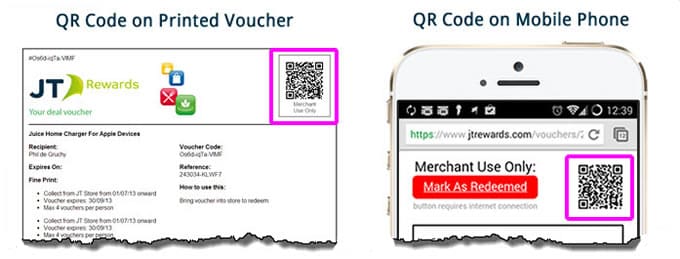
Whether your customer presents their voucher to you on paper or on their phone, you can just scan the QR code using any internet connected smartphone or tablet. To do this you’ll need a QR scanning app, there are lots of these available for free on your phone’s App store. You can find some of the best ones here.
Once you’ve scanned the QR code, your phone or tablet will display a web page with details of who the voucher belongs to as well as the current date and time and a notes section where you can add details about the redemption, such as the sales executive that was present when the voucher was redeemed. Finally click on the Mark As Redeemed button and the voucher will be updated on our database.
2. Using your Merchant Dashboard
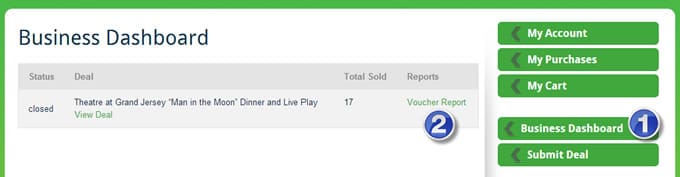
Many of our business customers have access to an area on the Jersey Rewards website which we call the Merchant Dashboard. This allows you to download a list of people who have bought your vouchers. If you don’t have access to the Merchant Dashboard but think it would be useful then drop us an email and we’ll sort this out for you. You can login to the Merchant Dashboard using the Login link at the top right of the website.
Once logged in, click on the Business Dashboard menu item (see 1 in the screenshot above). This will bring up a list of all your featured deals, events and gift certificates. Locate the required deal and click on the Voucher Report link (see 2 in the screenshot above).
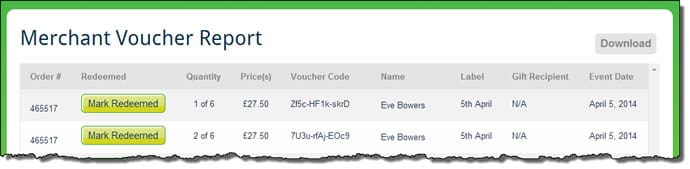
The Voucher Report page provides a list of the people who bought that deal, sorted alphabetically on the purchaser’s name. You can click on the Mark Redeemed button to mark a particular voucher as redeemed, this will take you to a similar screen as when scanning the voucher’s QR code.
3. Pressing the “Mark as Redeemed” button on the customer’s smartphone
 This final option is only available when a customer presents you with their voucher on their phone. It can be quicker and easier to do than the fore mentioned methods but the customer’s phone must be connected to the Internet (via WIFI or 3G).
This final option is only available when a customer presents you with their voucher on their phone. It can be quicker and easier to do than the fore mentioned methods but the customer’s phone must be connected to the Internet (via WIFI or 3G).
Simply ask them to hand you their phone to inspect the ticket and then click on the red “Mark As Redeemed” button at the top of the voucher page. This will again take you to the same screen as if you had used the QR code method described above but you can do everything on the customer’s phone, rather than using your own device.